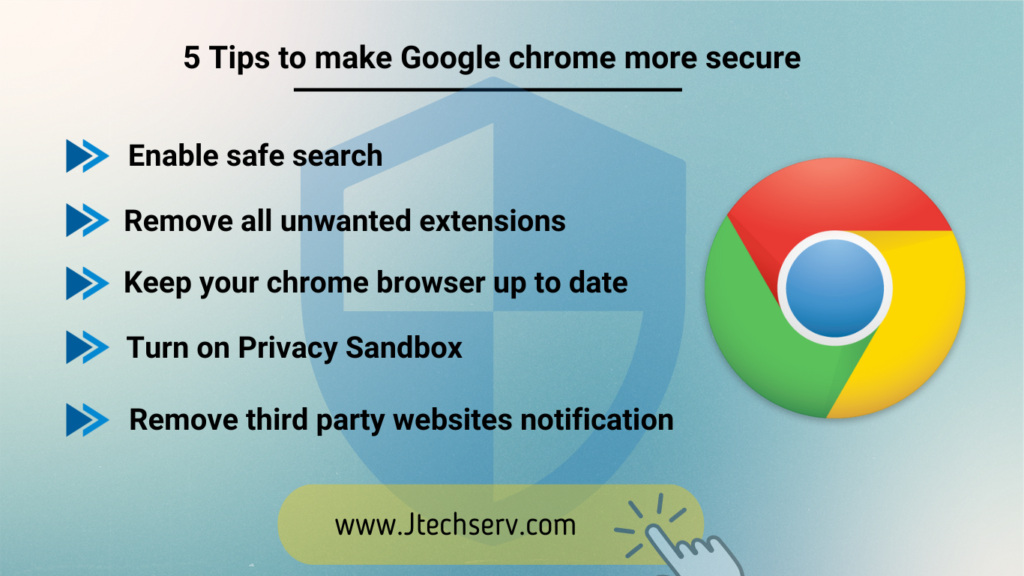
There are about 2.65 Billion users who use Google Chrome as the default browser. Google prevents all malicious activities from happening on its platform. However, there are these five tips that you can follow to make browsing more secure for yourself.
1) Enable safe search
Enabling safe search on your search engine will filter out explicit content in search results for all your queries across images, videos, and websites
To turn on safe search on following Search Engines
| Google Search Engine | Click here |
| Yahoo Search Engine | Click here |
| Bing Search Engine | Click here |
| Aol Search Engine | Click here |
2) Remove all unwanted extensions
Extensions are scripts that can run in the background of your browser to add extra features. However, they can also collect valuable information from your browser. So it is better to remove or disable the extensions you do not recognize.
How to remove extension from Google Chrome.
- Click on the three dots at the top right corner.
- Hover your cursor on More tools and click on extensions.
- Check and remove the extension which you do not recognise.
3) Keep your chrome browser up to date
Out of date browsers can create serious security problems. They can have security flaws that allows Malicous websites to read your files, steal passwords and infect your computer.
How to keep google chrome up to date.
- Click on three dots icon at top right corner.
- Hover your curson on Help from the dropdown menu.
- Click on About Google Chrome and check it is uptodate or not.
4) Turn on Privacy Sandbox
What is Privacy sandbox ?
Privacy sandbox is a initiative by Google to improve web privacy for users, while also giving publishers, creators and other developers the tools they need to build thriving businesses, ensuring a safe and healthy web for all.
It is considered as a alternative to Third party cookies.
What difference privacy sandbox will make to my browser?
When you visit a website, the website is able to collect some data in form of third party cookies and based on that you get ads on your browser.
However With Privacy Sandbox trials, sites can deliver the same browsing experience using less of your info. Only Your latest three interest topics will be shared to advertiser instead of your gender, race ,or any other personal information.
How to turn on Privacy Sandbox on Google Chrome ?
- Click on three dots at the top right corner
- Click on settings from the dropdown menu
- Click on Privacy and security from the left pane.
- Scroll down to very bottom and click on Privacy Sandbox
- Turn on Privacy Sandbox
Note : Privacy Sandbox is on trial bases as if now.
5) Remove third party websites notification.
When interacting with web pages, we tend to allow them to send us notifications. That permits third-party websites to send notifications while you are browsing, which can sometimes go against you.
How to remove third party websites notification?
- Click on three dots at the top right corner.
- Click on settings from dropdown menu and click on Privacy and settings from left pane.
- Click on site settings and under permission click on Notifications.
- From the list you can remove the websites you do not want to receive notifications from.

